TabHost如果要自定义显示的效果,有点麻烦,而默认的样式有时候又与我们程序的风格不匹配.今天我们就用RelativeLayout来实现与TabHost相同的功能.上效果图: 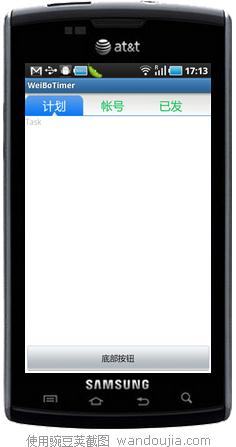 点击上面的tab,tab自身样式会改变,下面内容也会改变,功能完全与TabHost相同. 介绍一下RelativeLayout,RelativeLayout是相对布局,顾名思义,就是说里面的控件位置都是相对其他控件的位置而确定的.如上面的效果,Tab相对于屏幕顶部对齐,底部按钮相对于屏幕底部对齐.而内容则放在顶部的Tab和底部的按钮中间. 所以所有被其他控件依赖定位的控件,必须先写,也就是说,要实现上面的效果,XML中不是从上往下写,而是先定上和下,再写中间,因为中间的内容高度,位置都依赖于它的上下控件. 实现TabHost效果的原理也简单,点击tab时设置被点击和没被点击的的tab的背景,字体颜色即可显示点击效果.在点击事件中,用View的removeAllViews()方法清除中间控件的所有内容,再用addView方法添加需要的内容. 下面上代码,布局XML:
点击上面的tab,tab自身样式会改变,下面内容也会改变,功能完全与TabHost相同. 介绍一下RelativeLayout,RelativeLayout是相对布局,顾名思义,就是说里面的控件位置都是相对其他控件的位置而确定的.如上面的效果,Tab相对于屏幕顶部对齐,底部按钮相对于屏幕底部对齐.而内容则放在顶部的Tab和底部的按钮中间. 所以所有被其他控件依赖定位的控件,必须先写,也就是说,要实现上面的效果,XML中不是从上往下写,而是先定上和下,再写中间,因为中间的内容高度,位置都依赖于它的上下控件. 实现TabHost效果的原理也简单,点击tab时设置被点击和没被点击的的tab的背景,字体颜色即可显示点击效果.在点击事件中,用View的removeAllViews()方法清除中间控件的所有内容,再用addView方法添加需要的内容. 下面上代码,布局XML:
<?xml version="1.0" encoding="utf-8"?>
<RelativeLayout xmlns:android="http://schemas.android.com/apk/res/android"
android:layout_width="fill_parent" android:layout_height="fill_parent"
android:weightSum="1" android:background="@color/white">
<LinearLayout android:id="@+id/topmenu"
android:orientation="horizontal" android:layout_alignParentTop="true"
android:layout_width="fill_parent" android:layout_height="40dip"
android:background="@drawable/topback" android:gravity="bottom">
<!-- android:layout_alignParentTop 与父元素顶部是否对齐,这里true,就是把这个topmenu放屏幕顶部 -->
<LinearLayout android:id="@+id/task" android:orientation="horizontal"
android:layout_height="35dip" android:layout_width="100dip"
android:background="@drawable/textback">
<TextView android:layout_width="fill_parent" android:id="@+id/taskText"
android:layout_height="fill_parent" android:text="计划"
android:gravity="center" android:textSize="20sp" android:textColor="@color/white" />
</LinearLayout>
<LinearLayout android:id="@+id/accounts"
android:orientation="horizontal" android:layout_height="35dip"
android:layout_width="100dip">
<TextView android:layout_width="fill_parent" android:id="@+id/accountsText"
android:layout_height="fill_parent" android:text="帐号"
android:gravity="center" android:textSize="20sp" android:textColor="@color/green"
/>
</LinearLayout>
<LinearLayout android:id="@+id/sended"
android:orientation="horizontal" android:layout_height="35dip"
android:layout_width="100dip">
<TextView android:layout_width="fill_parent" android:id="@+id/sendedText"
android:layout_height="fill_parent" android:text="已发"
android:gravity="center" android:textSize="20sp" android:textColor="@color/green" />
</LinearLayout>
</LinearLayout>
<Button android:id="@+id/button"
android:layout_alignParentBottom="true" android:layout_width="fill_parent"
android:layout_height="wrap_content" android:text="底部按钮" />
<!-- layout_alignParentBottom 与父元素底部是否对齐,这里true,就是把这个Button放屏幕底部 -->
<!-- RelativeLayout必须先写四周的控件,再写中间的,这里先写顶部的Tab和底部的Button,再写中间的Content,因为中间的内容位置是不固定的 -->
<LinearLayout android:id="@+id/content"
android:orientation="vertical" android:layout_width="fill_parent"
android:layout_height="fill_parent" android:layout_below="@id/topmenu"
android:layout_above="@id/button"></LinearLayout>
<!-- layout_below,当前控件放在设定控件下方 .
android:layout_above 当前控件放在设定控件上方
这里配合使用,就是放在顶部tab和底部Button的中间
-->
</RelativeLayout>
程序代码:
package com.pocketdigi;
import android.app.Activity;
import android.os.Bundle;
import android.view.LayoutInflater;
import android.view.View;
import android.view.View.OnClickListener;
import android.widget.LinearLayout;
import android.widget.TextView;
public class Main extends Activity {
/** Called when the activity is first created. */
LinearLayout task, accounts, sended, content;
TextView taskText, accountsText, sendedText;
@Override
public void onCreate(Bundle savedInstanceState) {
super.onCreate(savedInstanceState);
setContentView(R.layout.main);
task = (LinearLayout) findViewById(R.id.task);
accounts = (LinearLayout) findViewById(R.id.accounts);
sended = (LinearLayout) findViewById(R.id.sended);
content = (LinearLayout) findViewById(R.id.content);
taskText = (TextView) findViewById(R.id.taskText);
accountsText = (TextView) findViewById(R.id.accountsText);
sendedText = (TextView) findViewById(R.id.sendedText);
LayoutInflater factory = LayoutInflater.from(this);
View taskView = factory.inflate(R.layout.task, null);
View accountsView = factory.inflate(R.layout.accounts, null);
View sendedView = factory.inflate(R.layout.sended, null);
//把三个内容视图的XML文件转化成View
content.addView(taskView);
//启动时默认载入taskView
task.setOnClickListener(new TabListener(task, taskText, taskView));
accounts.setOnClickListener(new TabListener(accounts, accountsText,
accountsView));
sended.setOnClickListener(new TabListener(sended, sendedText,
sendedView));
//设置三个tab的点击监听器
}
class TabListener implements OnClickListener {
LinearLayout layout;
TextView tv;
View subView;
TabListener(LinearLayout layout, TextView tv, View subView) {
this.layout = layout;
this.tv = tv;
this.subView = subView;
}
@Override
public void onClick(View v) {
// TODO Auto-generated method stub
task.setBackgroundDrawable(null);
accounts.setBackgroundDrawable(null);
sended.setBackgroundDrawable(null);
taskText.setTextColor(getResources().getColor(R.color.green));
accountsText.setTextColor(getResources().getColor(R.color.green));
sendedText.setTextColor(getResources().getColor(R.color.green));
// 全部设为未选中状态
layout.setBackgroundResource(R.drawable.textback);
tv.setTextColor(getResources().getColor(R.color.white));
// 设置选中项
content.removeAllViews();
//移除所有内容
content.addView(subView);
//添加传入的View
}
}
}
Strings.xml中存两个颜色值:
<color name="white">#ffffff</color>
<color name="green">#0cc054</color>
三个内容视图的xml,只贴一个,另两个一样,名字不同而已: task.xml:
<?xml version="1.0" encoding="utf-8"?>
<TextView
xmlns:android="http://schemas.android.com/apk/res/android"
android:layout_width="fill_parent"
android:layout_height="fill_parent"
android:text="Task"
>
</TextView>