有两个Activity,A,B,由A启动B,并传数据给B,B在经过处理后把数据传回给A。举个例子,A是主程序,B是设置参数的Activity,在B修改设置后,要让A重新读取设置,就要用到回传数据.主要是两个函数startActivityForResult onActivityResult 先是A传B:
Bundle bd = new Bundle();
bd.putString("Dir", "/sdcard/");
Intent intent=new Intent();
intent.putExtras(bd);
intent.setClass(main.this,location.class);
startActivityForResult(intent,2);
//这里的2是我随便写的,代表requestCode,就是用来做个标记,网上的例子好像都是写requestCode,
//结果我在测试时A没接收到,这里必须填正数
然后就是B接收再传回:
Intent it = new Intent();
it.putExtra("Dir",(String) tv1.getText());
setResult(2, it);//2与前面的A里的2对应
finish();
A里的接收代码:
protected void onActivityResult(int requestCode, int resultCode, Intent data) {
//B返回时触发
}
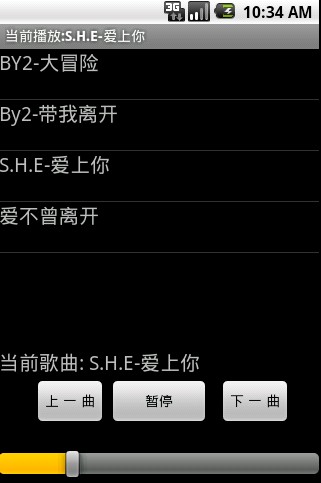
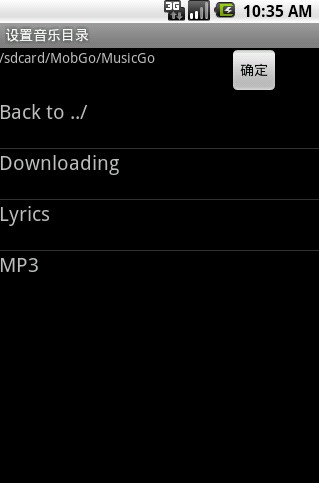 在读取歌名方面,因为读取ID3比较复杂,没搞明白还,现在只是读取文件名,再除掉扩展名。功能基本完善了,可以设置音乐目录,避免像自带音乐播放器一样读取卡上的一些游戏音乐之类的文件。本想加上甩歌功能,但是运行网上的重力感应Demo老是出错,暂时无法实现,以后再改吧。
在读取歌名方面,因为读取ID3比较复杂,没搞明白还,现在只是读取文件名,再除掉扩展名。功能基本完善了,可以设置音乐目录,避免像自带音乐播放器一样读取卡上的一些游戏音乐之类的文件。本想加上甩歌功能,但是运行网上的重力感应Demo老是出错,暂时无法实现,以后再改吧。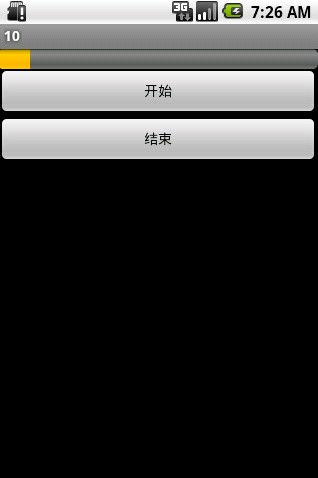 当按开始按钮时,进度条会每隔500毫秒加1,直到加到100或者按停止时停止 xml:
当按开始按钮时,进度条会每隔500毫秒加1,直到加到100或者按停止时停止 xml: 如上图,点击图片按钮后触发OnClickListener事件,在标题栏显示文字 xml:
如上图,点击图片按钮后触发OnClickListener事件,在标题栏显示文字 xml: 跟前几个控件相比,ImageView控件在使用上要多一个步骤,就是添加图片文件。 第一步,把图片文件拖进res/drawble目录中(hdpi、ldpi、mdpi貌似都没关系),注意文件名,如果图片文件名是中文的或是数字,会出错。 然后就是布局xml:
跟前几个控件相比,ImageView控件在使用上要多一个步骤,就是添加图片文件。 第一步,把图片文件拖进res/drawble目录中(hdpi、ldpi、mdpi貌似都没关系),注意文件名,如果图片文件名是中文的或是数字,会出错。 然后就是布局xml: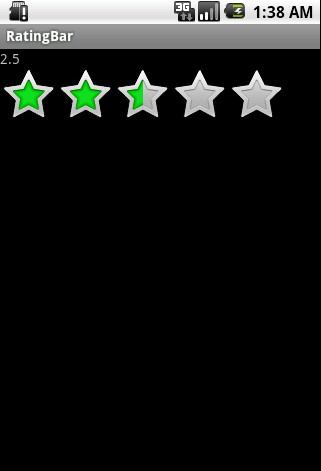 界面上就一个TextView,一个RatingBar,当用户执行评分操作时,TextView上会显示当前用户评分。 下面我们来实现。先是布局xml:
界面上就一个TextView,一个RatingBar,当用户执行评分操作时,TextView上会显示当前用户评分。 下面我们来实现。先是布局xml: 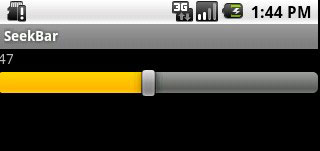 拖动时,TextView会动态显示当前的进度 布局xml代码:
拖动时,TextView会动态显示当前的进度 布局xml代码: 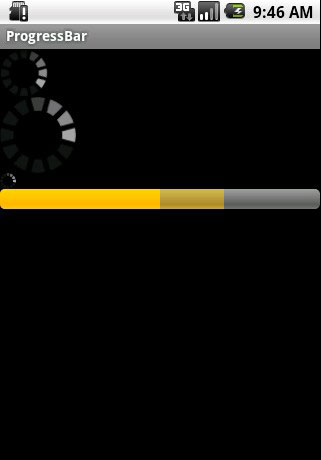 从上往下,第一个是默认的进度条,第二是大点的,第三是小点的,第四是条状的,关键区别在于xml中的style. main.xml:
从上往下,第一个是默认的进度条,第二是大点的,第三是小点的,第四是条状的,关键区别在于xml中的style. main.xml: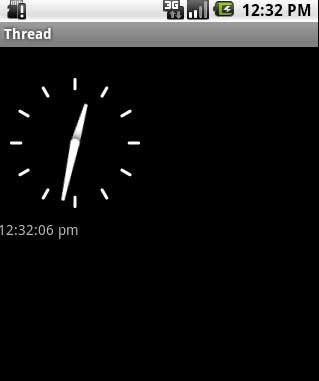 两个时钟都不需要Java代码,只要在layout的xml里插入以下代码即可自动显示时间
两个时钟都不需要Java代码,只要在layout的xml里插入以下代码即可自动显示时间